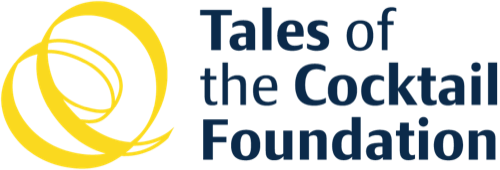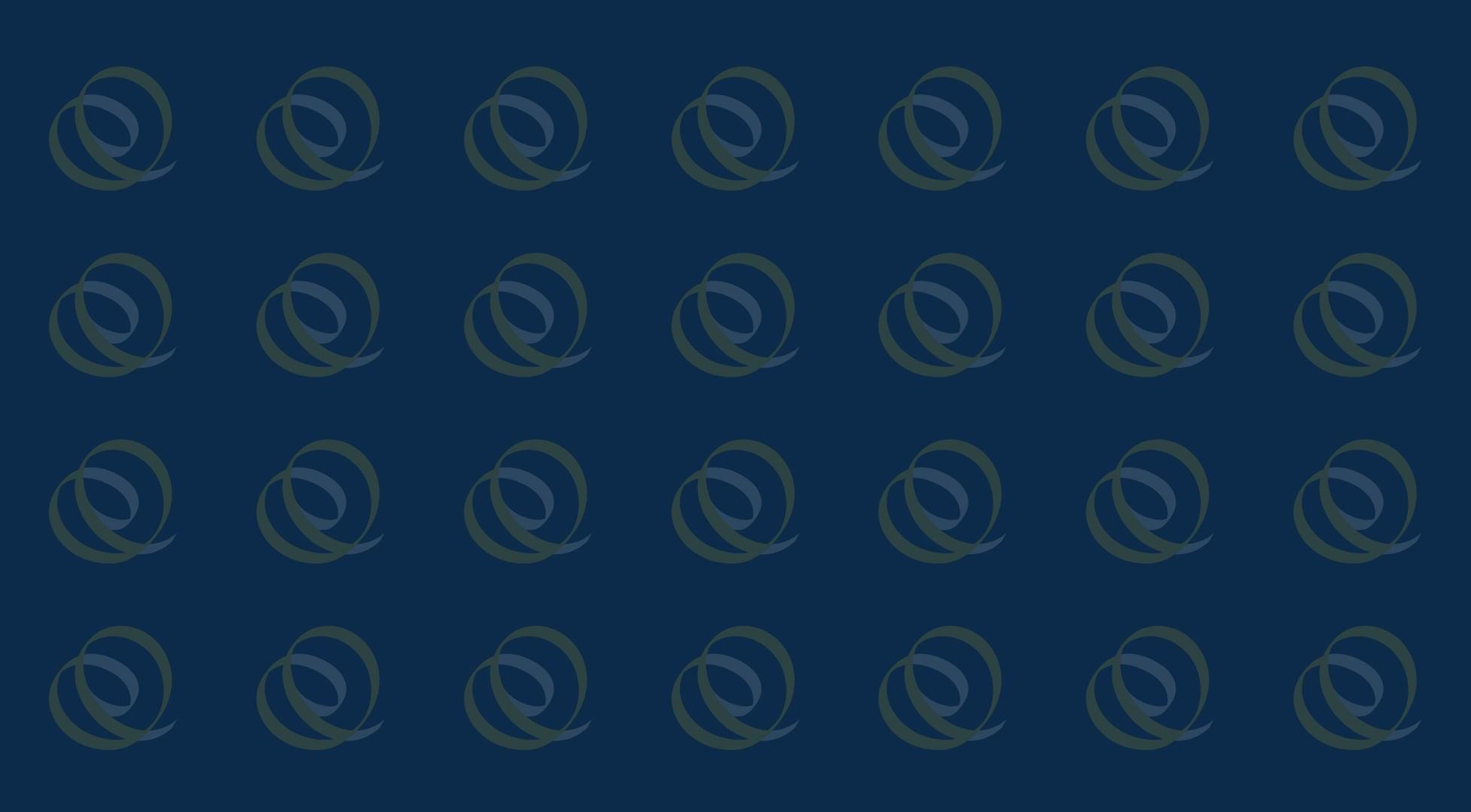We’re excited for the rollout of our brand-new app for Tales of the Cocktail 2018! The app will be filled with our schedule of events with the flexibility for you to create your schedule and organize your tales experience. Here are some helpful instructions to help you get started on the TOTC App:
REGISTER FOR TALES 2018
-
- Download the Tales of the Cocktail app from the app store (available via the Apple App Store for iOS and Google Play Store for Android)
- On the app home screen, touch “Register”
- Click “Scan First Ticket” and point your mobile device camera at the QR code on the first ticket you’d like to add to your account
- Enter your email address, general information & demographic information
- Enter information on the government ID you will use to pick-up your wristband on site
- Create a password and complete the registration process. You will be automatically logged in once you create your password
- The ticket you scanned/added in Step 1 will automatically show up under “My Tickets” in the app and will automatically be loaded onto your RFID wristband at registration
- To add additional tickets follow the “Add Additional Tickets to My Account” instructions
- Remember to bring the government ID you used to register to Registration in New Orleans to quickly pick up your wristband
- Enjoy Tales
NOTE:
All attendees MUST use a unique email address to register. Multiple accounts cannot share the same email.
TASTING ROOM ACCESS
-
- All registered attendees with a NET ticket value of $150 or more in event ticket purchases (after discounts, not including fees; excluding Spirited Dinners and Spirited Awards) have FREE access to all tasting rooms
- A pop-up box will show up on the app when the person has earned Tasting Room Access
- Attendees can check in the app under “My Account” and see if they have Tasting Room Access. This will be indicated by a green bar under their name at the top of the “My Account” screen that says “Tasting Room Access Granted!”
ADD ADDITIONAL TICKETS TO MY ACCOUNT:
-
- From the Tales of the Cocktail app, click “My Account”
- On the “My Account” screen, click “Scan Tickets”
- Click “Scan Ticket” and point your mobile device camera at the QR code on the ticket you’d like to add to your account, or use the red activation code on the ticket and click “Add via Activation Code”
TRANSFER A TICKET IN MY ACCOUNT TO ANOTHER ATTENDEE:
-
- While logged into the Tales 2018 app, go to “My Account”
- Click on “My Tickets”
- Click on the ticket you wish to transfer
- Transfer via email:
- Click “Transfer Via Email”
- Enter the email address of the person to receive the ticket
- Enter the first name of the person receiving the ticket
- Add an optional note to the email
- Click “Send Ticket Via Email”
- Note: Your first name will appear in the email with the ticket attached
- The ticket will still appear in your account with a green “Transfer Pending” indicator until the other person scans the ticket into their account.
- Transfer via QR code:
- Click “Transfer Via QR Code” in your app
- On the attendees app go to “My Account”
- Click on “Scan Tickets”
- Click Option 1: Scan Ticket (yellow button)
- Scan the QR code on the current ticket holder’s app using the new ticket holder’s mobile device camera
- After a few seconds both apps will show a green check mark, indicating that the transfer was successful.
- You can now see the ticket in the receiver’s app under “My Tickets”
- The ticket will no longer be available to the original ticket holder
- This process is not reversible by the original ticket holder
- Transfer via email:
CANCEL AN EMAIL TRANSFER:
-
- If you transferred your ticket to someone else via email but you want to now keep the ticket in your account:
- Click “My Account”
- Click “My Tickets”
- Click on the ticket that is currently “Pending Transfer”
- Click “Cancel Transfer”
- The PDF ticket voucher that was emailed previously to the other individual is now invalid and cannot be used